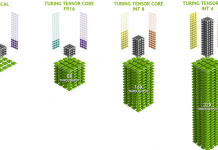If you’ve ever felt like your laptop is too hot to touch, you’re not alone. A lot of laptops can get pretty warm, especially when they’re being used for long periods of time or if they’re plugged in and charging.
Luckily, there are a few things you can do to keep your laptop cool and running smoothly for years to come. Here are 5 efficient and effective ways to keep your laptop cool!
1. Install a Laptop Cooler
Installing a laptop cooler can help cool your laptop and prevent it from overheating. There are a few things to consider when choosing a laptop cooler, such as size, fan type, and noise level.
- Size: Make sure to choose a cooler that is the right size for your laptop. Some coolers come with adjustable legs so you can make them fit snugly against your device.
- Fan Type: The most common fan types used in laptop cooling pads are axial fans and blowers. Axial fans blow air directly onto the components of your computer while blowers create airflow around the entire system including both sides of the keyboard area.
- Noise Level: You’ll want to avoid any model that emits too much noise since this will only add distraction while working or browsing on your device. Some laptop coolers come with multiple fan speed settings so you can find the perfect balance of cooling and noise level.
Installing a laptop cooler is a simple process.
- First, find a flat surface to work on and place your laptop in an upright position.
- Next, locate the plastic or metal brackets on the bottom of the cooler that will correspond with screw holes on your device.
- Once these are lined up, use screws that came with your kit or purchase them separately at a hardware store to secure the cooler in place.
- Finally, plug in the USB cord from your computer to power port on back of most units and you’re ready to go!
Laptop coolers are an easy and affordable way to keep your computer running at its best. By following the simple steps above, you can enjoy cooler temperatures and increased performance from your device.
2. Use your Laptop on a Flat Surface
When it comes to laptops, one of the most important things to consider is how you can keep them cool. This is especially true if you use your laptop for gaming or other resource-intensive activities. One way to help cool your laptop is to use it on a flat surface.
Using your laptop on a flat surface helps promote airflow around the device and allows heat to dissipate more easily. It also prevents dust and dirt from accumulating in key areas, like vents and fans. Plus, it just looks better than having your laptop perched precariously on top of a stack of books!
If you’re looking for the best cooling solution for your needs, be sure to consult with an expert before making any decisions. But in general, using your laptop on a flat surface can definitely help keep things cooler – both figuratively and literally speaking!
3. Keep your Laptop Clean
It’s important to keep your laptop clean, not just for aesthetics but also for functionality. Dust and dirt can clog up the fan and vents, making your laptop run hotter than usual. In extreme cases, this can cause hardware damage. Here are some tips on how to keep your laptop clean:
- Use a compressed air duster to blow out dust from the keyboard, vent grilles and other hard-to-reach areas at least once a week. You can buy a canned air duster from most electronics stores.
- Unplug all cables and peripherals before you start cleaning so you don’t accidentally knock anything over while cleaning around it.
- Use a soft cloth dampened with water or an alcohol-free electronics cleaner to wipe down the exterior of your computer case.
- Gently vacuum any crumbs or debris that have accumulated in the cracks between keys using the brush attachment.
- If there are still stubborn stains or build-ups on surfaces, try scrubbing them with diluted white vinegar using another soft cloth.
- Don’t forget to unplug AC power adapter cord from wall outlet AND disconnect battery (for laptops) before starting any type of interior cleaning.
- Open up your computer case according to manufacturer instructions.
- Remove dust build-up from inside by gently vacuuming area or use compressed air duster taking care not to touch sensitive components such as motherboard.
- Close everything back up when finished!
4. Fiddle with your Laptop Settings
Your laptop settings can have a big impact on its temperature. If you want to keep your laptop cool, here are some things you can do:
- Adjust your power settings: Many laptops have different power modes that can be adjusted in the Settings app or Control Panel. For example, you might be able to set your laptop to “Power saver” mode, which will use less energy and generate less heat.
- Turn down the screen brightness: A bright screen requires more energy and generates more heat than a dim one does. So if you want to reduce how much heat your laptop produces, try turning down the brightness of your display. You may find that it’s easier on your eyes, too!
5. Routinely Check your Laptop
Routine maintenance is important for any laptop, but it can be especially helpful in keeping your machine cool. Dust and dirt can build up inside the casing and on the fan blades, causing your laptop to overheat.
By taking some time every few months to clean out the dust and debris, you can help keep your machine running cooler and prevent potential damage.
The Bottom Line
So there you have it! 5 simple, effective ways to keep your computer cool. It’s a good idea to follow these steps if you want to avoid the risk of overheating and other issues that can arise from heat build-up.
We hope this article has been helpful, and we wish you all the best with your cooling needs!